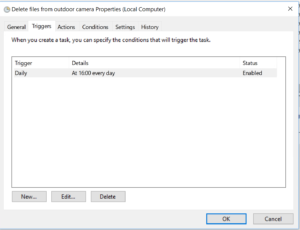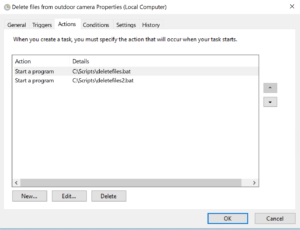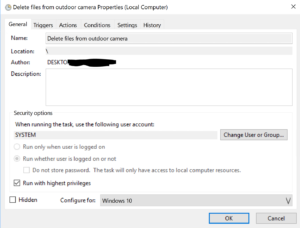Sometimes it is necessary to delete files that are older than 1 day, a week, or even a year. We just don’t need them anymore, maybe they are irrelevant, take up a lot of space on our hard drive or just a by-product of another process.
Usually, it will happen with log files that are generated automatically, and after a specific time, are not useful anymore.
In my case, I have four security cameras outside my house that are constantly taking photos (every minute), and I don’t have enough disk space in order to save them all. I decided that a week back is more than what I need for my purposes so, I wanted every image that is older than 7 days in the images folder to automatically be deleted, without any intervention. My plan was to create a script as a batch file and run it every day in the Windows Task Scheduler.
Delete files older than X days from command line CMD
Create a batch file like deleteFiles.bat and put under a library like c:\Scripts\
Edit the file, and insert the code below:
|
1 2 3 4 |
@echo off set path_to_del=D:\CameraOutdoor set del_days=7 forfiles -p %path_to_del% -m *.* -d -%del_days% -c "cmd /c del /q @path" |
Change the constants path_to_del and del_days to fit your needs and save the file
Run the delete script from the Windows Task Scheduler
Goto Start->Run and type tasksched.msc and hit Enter key.
Add a task with a time trigger to run the script we’ve just created, and we’re done! From now on, the folder that we specified will be emptied from the older and unwanted files.